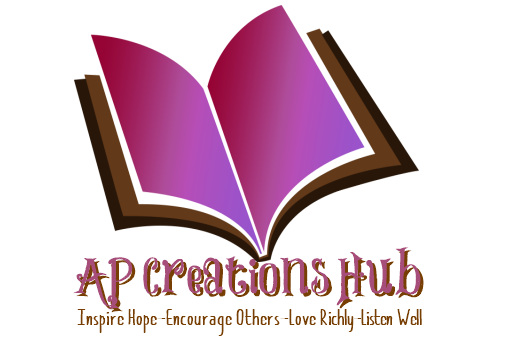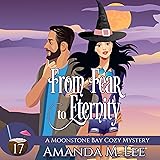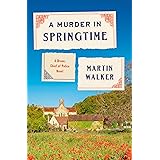Does your website need a face-lift? Are you looking to change colors, update the look of your blog, become more modern, flashier, or more refined? Changing your blog doesn’t have to be a major undertaking, and with a new theme, you can add functionality! Below I created a checklist for giving your site a new look.
Does your website need a face-lift? Are you looking to change colors, update the look of your blog, become more modern, flashier, or more refined? Changing your blog doesn’t have to be a major undertaking, and with a new theme, you can add functionality! Below I created a checklist for giving your site a new look.
-
What are the colors you want to emphasize?
- Main logo or heading colors
- Link colors
- Accent colors, like buttons
- How do the colors look together?
- interesting color meanings and chart
-
Should you get a new theme?
- How old is your current theme?
- Themes today are always updating and staying current. They also take advantage of the new features in WordPress.
- Have you been updating your theme?
- Have you updated your theme lately?
- It’s important for security reasons to make sure you theme updates with the security releases.
- What free themes will work for me? Use these search terms in the wordpress theme repository.
- Mobile first
- To make sure the website works fast and well for mobile users.
- Responsive
- To make sure the website works well no matter the device or size of browser window.
- Available page formats
- Check for available page templates, for selling or adding lead forms, a landing page template helps reduce the distractions!
- Mobile first
- What are the advantages to a paid theme?
- More functionality
- More support
- Easier implementation
- Step by step installation instructions
- How old is your current theme?
-
I’ve decided on a new theme!
- Installing the new theme
- Back up website!
- easy backups are provided through jetpack, wordpress, and plugins. I have more than one website, so I use managewp.com to manage all of them for free! They do monthly backups for me!
- Installing new plugins to work with new theme
- Each new theme might require different plugins than what you are using.
- Installing new widgets to utilize new theme
- some paid themes come with importable widgets to help you get started utilizing their theme.
- You import them using a widget importer plugin, remove the widget importer plugin, and then edit the widgets to reflect your theme and focus.
- Evaluating current plugins to see what must be removed
- Make sure you double check your plugins against the list of plugins – Here is the August 2017 report on plugins
- You can also use Plugin Performance Profiler to check if any plugins are slowing your site down.
- I ended up changing social media plugins because of a slow plugin.
- Back up website!
- Installing the new theme
-
New logo or header
- Professional help
- Logos aren’t difficult, especially if you are using canva.com like option two suggests.
- But professional help doesn’t have to be expensive with websites like Fiverr around. (This is my affiliate link.)
- Canva offers logo templates to choose from and allows you to change colors and text. Super easy point and click. Plus, you start out with a professional-looking template.
- Considerations: size, clarity, colors, message
- What do you want your logo to do? Are the colors most important, or the message people remember? Review the color charts above.
- Professional help
-
Gathering subscribers functionality
- Make sure you can add subscribers to your website/email list.
- Use an email list program
- Mailchimp – free to start if a small list or none
- GetResponse – not too much to start and easy to use
- Convertkit – if you are trying to move to a larger list over 500 subscribers and need more functionality. (This is the one I recommend and it is my affiliate link too.)
- For larger subscriber lists, you might want to move to something else, although, I love ConvertKit and they are always upgrading.
- Depending on the email list program you use, you will need a plugin for that email list program. Each one has their own plugin and instructions on how to use.
- I think ConvertKit has the easiest integration. I can use a landing page I created on ConvertKit or a form using a drop down.
- Use an email list program
- Make sure you can add subscribers to your website/email list.
-
Social presence and sharing functionality
- Make sure you have social media buttons. You should have two kinds.
- Social Media buttons so your readers can follow you.
- The Social Media Follow Buttons Bar plugin looks nice, is free, and won’t slow down your website.
- Social Media buttons so your readers can easily share your blog post!
- Social Warfare is a great plugin for your readers sharing the post. It also makes it easy for you to create a pin for Pinterest!
- Social Media buttons so your readers can follow you.
- Make sure you have social media buttons. You should have two kinds.
-
Affiliate marketing functionality
- Are you an Amazon affiliate? You can use the Amazon affiliate plugin! It’s awesome and easy to add links into your posts.
- Add Google Ads near the top of your website sidebar.
- Page views helps with this, but as you build the page views, this is the easiest one to ad.
-
Revising your older blog posts and pages
- Yoast SEO
- Reviewing each of your older blog posts and pages to update the SEO of each one.
- using the Yoast SEO helps you add
- outbound links,
- links to other related posts or pages,
- make your text more readable, and
- generally improve the look of the posts.
- using the Yoast SEO helps you add
- Reviewing each of your older blog posts and pages to update the SEO of each one.
- New featured images
- I use canva.com every day to improve the features images in my posts.
- Since I’m trying to build my Pinterest following, I make sure to use the Pinterest size images.
- Especially in the featured image place, and add a description to each image as well as title or alternate title.
- If you use canva for work, like I do, you can choose the fonts and colors you will always use on your images. It really saves time!
- I use canva.com every day to improve the features images in my posts.
- Yoast SEO
Thank you for reading the checklist for giving your site a new look!