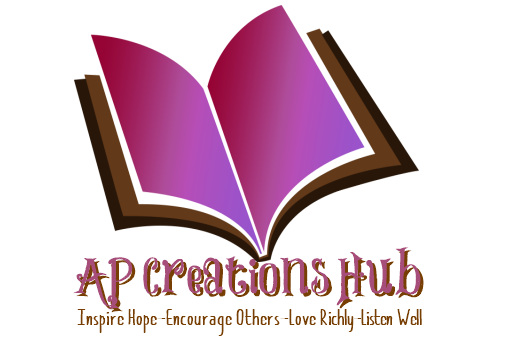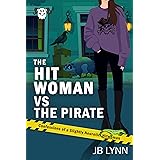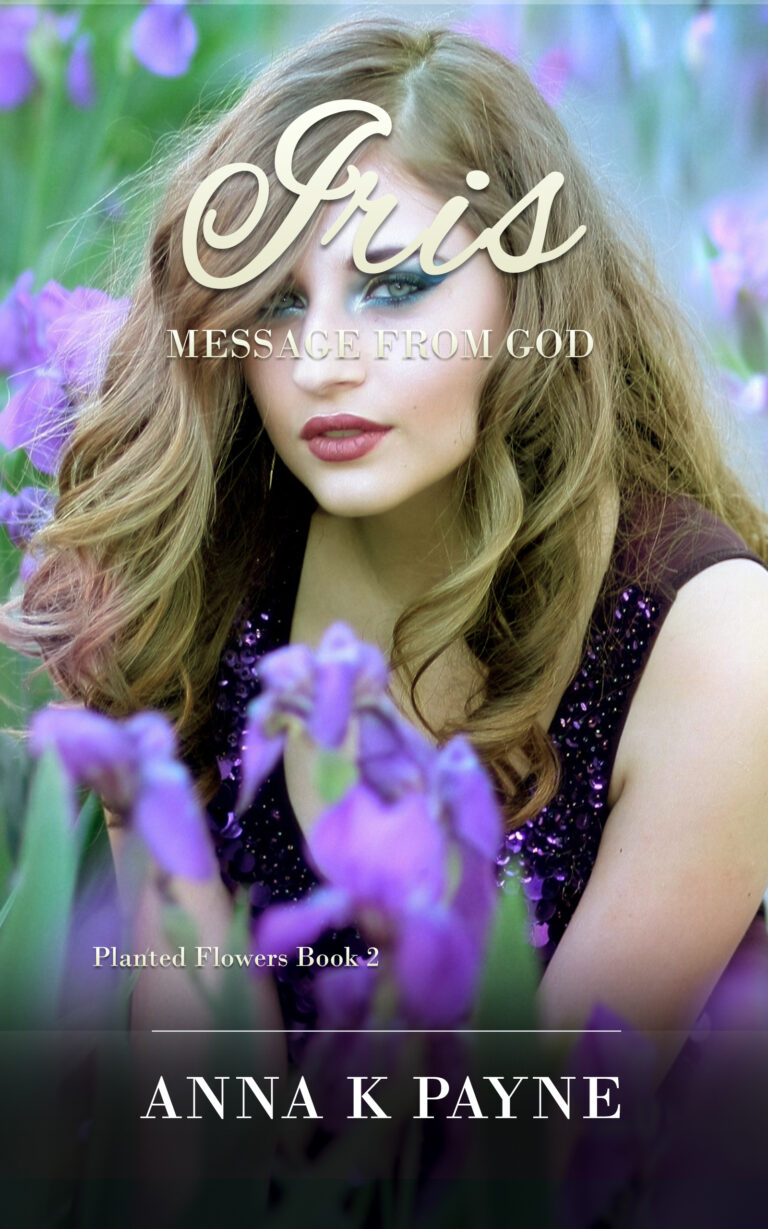How do you create a Createspace account? Let’s look at it step-by-step.
How do you create a Createspace account? Let’s look at it step-by-step.
Before you open your browser, make sure you have your payment information ready. I recommend using the direct deposit because it goes directly into your bank account. The payout is lower with direct deposit than with the only other option with is being paid by check. The check option requires your royalties exceed $100 or 100 of your currency and a check fee. Now you are aready to create an account with Createspace.
Type in createspace.com in the address bar of your browser. If you have an Amazon account already, you may want to sign in with the same credentials for simplicity sake. Otherwise, you will need to use a separate email address.
Once you sign up for an account, you are ready to create your first book. In the Dashboard (on the upper left corner), click the link below the Dashboard link which is Add New Title.
Create a Book!
I like to start this step before I’ve finished the cover and the interior of the book. A draft will work to find out the size of the book and number of pages. Then I download a cover template based on those criteria.
Type in the name of the book and choose paperback. This post only covers the paperback options.
Choose the guided setup process and click that button.
Isn’t this exciting?
What would the subtitle be of your book? It’s okay not to have one! If you aren’t sure, just leave it blank and you can change your mind later after the cover is made.
Type in the primary author which would be you or your pen name. I use my full name with my middle initial. It’s amazing how many Anna Payne’s there are in this world.
Then there are questions, such as, is this part of a series, are there other contributors, authors, or editors involved?
Next are questions about edition number, language, which for me is English, and publication date. Amazon provides help on the page for these and also has a start here type help post here. You can leave these at the default settings for now. Leave all the questions blank and English as the language for now. You can leave the publishing date blank and Amazon will assign a publishing date for you when you submit it for publishing. Leave it blank for now and we’ll discuss what to do in a later post.
ISBN section
For new U.S. authors just starting out with little money, I recommend the Amazon free ISBN, mainly because it is free. Amazon or CreateSpace will show as your publisher in the databases as who owns the ISBN. Canadian authors can use a different free ISBN not associated with Amazon. There are advantages for the other ISBNs which are explained on the page.
Once you choose the Amazon ISBN, it cannot be changed. Even if you change the title of the book (before publishing).
Trim Size and Interior Color
The page shows you the different industry standard sizes you can use. I’m going to go with the 5 inch x 8 inch size which I do for my Christian Fiction series. But there are many sizes which you could choose for a child’s picture book, journal, workbook, history book, etc.
I’m also choosing the black and white ink and cream paper for this volume. I find the cream makes it slightly easier to read, less hard on the eyes than the white.
Now I’m going to upload the file I created using Scrivener to fit the requirements of CreateSpace. And I click Save. What we are doing at this point, is using a draft copy of our book to estimate the size of the cover for the book. We take the number of pages the book will be with the trim size and plug it into CreateSpace handy calculator to get a Print Cover template for our book.
A Print Cover Template
Once the draft copy is uploaded, it gives you the trim size, number of pages, and the color of the pages in the book.
Interior Type – Generally Black and White for regular paperbacks
Trim Size – mine is 5 x 8
Number of Pages – Mine is 728 pages
Color of paper – White or Cream – I choice Cream
Click the build template and then you’ll have a link to download a zip file for the print cover.
I’ll cover creating a print cover in another article.
Once you have your cover template, it is time to turn to the description part for your book. You will need a catchy title, a great book description, and the right price. Check our other articles for further instructions!
Auto Amazon Links: No products found.